You’ve set up Marginedge and have begun uploading invoices. Maybe you have even set up recipes and are tracking actual vs theoretical usage. In doing these things, you have modernized your bookkeeping and have real-time access to your cost of goods sold (COGS). However, you don’t have confidence in your COGS because each time you review the P&L, you see small errors – like those olives from that extra dirty martini that show up in your food costs instead of liquor costs. Marginedge has very accurate COGS coding compared to other platforms, but it doesn’t know whether you use certain food items at the bar or in the kitchen. You need to tell it! In this article, we’ll walk you through how to set up bar consumables in MarginEdge, so your liquor COGS and theoretical usage are calculated and presented properly.
How Marginedge Works
Marginedge extracts ingredients from your invoices and adds them to Marginedge as vendor items. Each vendor item is unique because each vendor uses different naming conventions. For instance, you might buy Copper & Kings Cocktail Cherries from your distributor for your old-fashioned cocktails, and a week later, buy Woodford Reserve Bourbon Cherries from the same or different distributor. These cherries are separate vendor items in Marginedge but are mapped to a single product – cocktail cherries. Therefore, you can have multiple vendor items that are included in a single product. A product then gets mapped to a category, which is mapped to your accounting chart of accounts so that the product is included in your COGS, and a product mix (PMIX)/recipe so that the product is included in your theoretical usage reports. (For more information about theoretical usage reports and PMIX, check out MarginEdge’s support on those topics, starting here.) Marginedge’s team will map products that are obviously liquor costs, like cocktail cherries, to liquor costs. However, their team will frequently map other bar consumables – like mint, oranges, pineapple, olives, orange slices, lime, lemon grass, lemon juice, etc.- to food costs, just because they have no way to distinguish those types of ingredients from the kitchen use.
What is the proper coding for bar consumables?
Fruit or other produce served with cocktails or liquor should be coded to account 5320 Liquor Cost-Bar Consumables so that your liquor cost as a percentage of liquor sales is accurate. This includes but is not limited to: orange peels/slices, olives, limes, bitters, pineapple, cherries, lemongrass, etc. Beverage mixes such as tonic water, club soda, flower water, rose water, ginger beer, bloody mary mix, and margarita mix. should be coded to account 5310 Liquor Cost or 5320 Liquor Cost-Bar Consumable as well.
Mapping Bar Consumables in MarginEdge
To ensure that your non-alcohol bar ingredients appear in your liquor COGS, you must map your vendor items and products accordingly. Here’s how you do it in Marginedge:
Map Products
First, you need to tell Marginedge which products are bar consumables or liquor costs. To do that, follow these steps:
- Go to Marginedge > Products > View All Products
- Click on every non-alcohol product that is served with liquor, and click Edit Product.
- In the Edit Product screen, confirm that:
- The category is Liquor Cost or Liquor Cost–Bar Consumables; and
- Product is inventoried
- Save your changes.

From now on, any vendor item mapped to this product will be included in liquor costs.
Map Vendor Items
Now that the product is mapped appropriately, you need to tell Marginedge which vendor items should be mapped to that product by following these steps:
- Go to Marginedge > Vendors > Vendor Items
- Click on every non-alcohol item served with liquor, and click Edit Vendor Item.
- In the Edit Vendor Item screen, confirm that the vendor item is mapped to a product that is mapped to Liquor Cost or Liquor Cost–Bar
- Save your changes.

From now on, each time this vendor item is purchased, it will get added to liquor costs.
Vendor Item and Product Maintenance in MarginEdge
The vendor item and product mapping will apply to all future purchases of the same item and products. As we know, we rarely buy the same vendor item from the same vendor forever. If the same vendor item is purchased with a different name or vendor, a new vendor item will appear in Marginedge. A new product may appear as a result as well. For example, if another vendor identifies the same “Cocktail Cherries” that we used in our example as “Cherries”, Marginedge will add a new vendor item for “Cherries” and most likely map it to food costs. To prevent this error, you need to have your accountant or someone on your team make it part of their weekly or daily tasks to review the mapping for all new products and items. If reviewed regularly, this is a simple and fast process:
- Go to Marginedge > New Item Review
- Set a filter for the period.
- Review every single vendor item that has been added for that time period and confirm that it is mapped to the appropriate product and category in Marginedge.
Vendor Items Used in Food and Liquor
If a vendor item, such as a lemon, is used in the kitchen and the bar, you must tell Marginedge to allocate a portion of all the item purchases to food and liquor cost/bar consumables based on a ratio. To do this:
- Go to Marginedge > Vendors > Vendor Items > Edit Product
- Under Category, select the categories you want to allocate to (i.e., Produce and Liquor Purchases).
- Add the percentages you want to allocate to each category and click Save.
Before doing this, you’ll need to ensure all vendor items are mapped to the appropriate product; otherwise, a vendor item might not be assigned to this product and, thus, not be allocated based on the set ratio. For example, if you purchase lemons from two vendors, both vendor items will need to be mapped to the lemon product, and the category allocation must be applied to the lemon product.
Conclusion
If bar consumables are not appropriately included in liquor COGS, the liquor COGS could be understated, theft can become less obvious, actual vs. theoretical reports will show large variances, and food COGS could be overstated. As a result, management will hold the wrong people accountable for high COGS. These issues are exacerbated when cocktails comprise a large chunk of liquor sales. At The Fork CPAs, vendor item review is part of our standard weekly bookkeeping process. Since we’re not in the restaurant or bar, we’ll ask you during your onboarding if certain vendor items are used at the bar instead of the kitchen and map them accordingly. Learn how you can streamline and modernize your restaurant or bar accounting and bookkeeping process by scheduling a discovery call here.